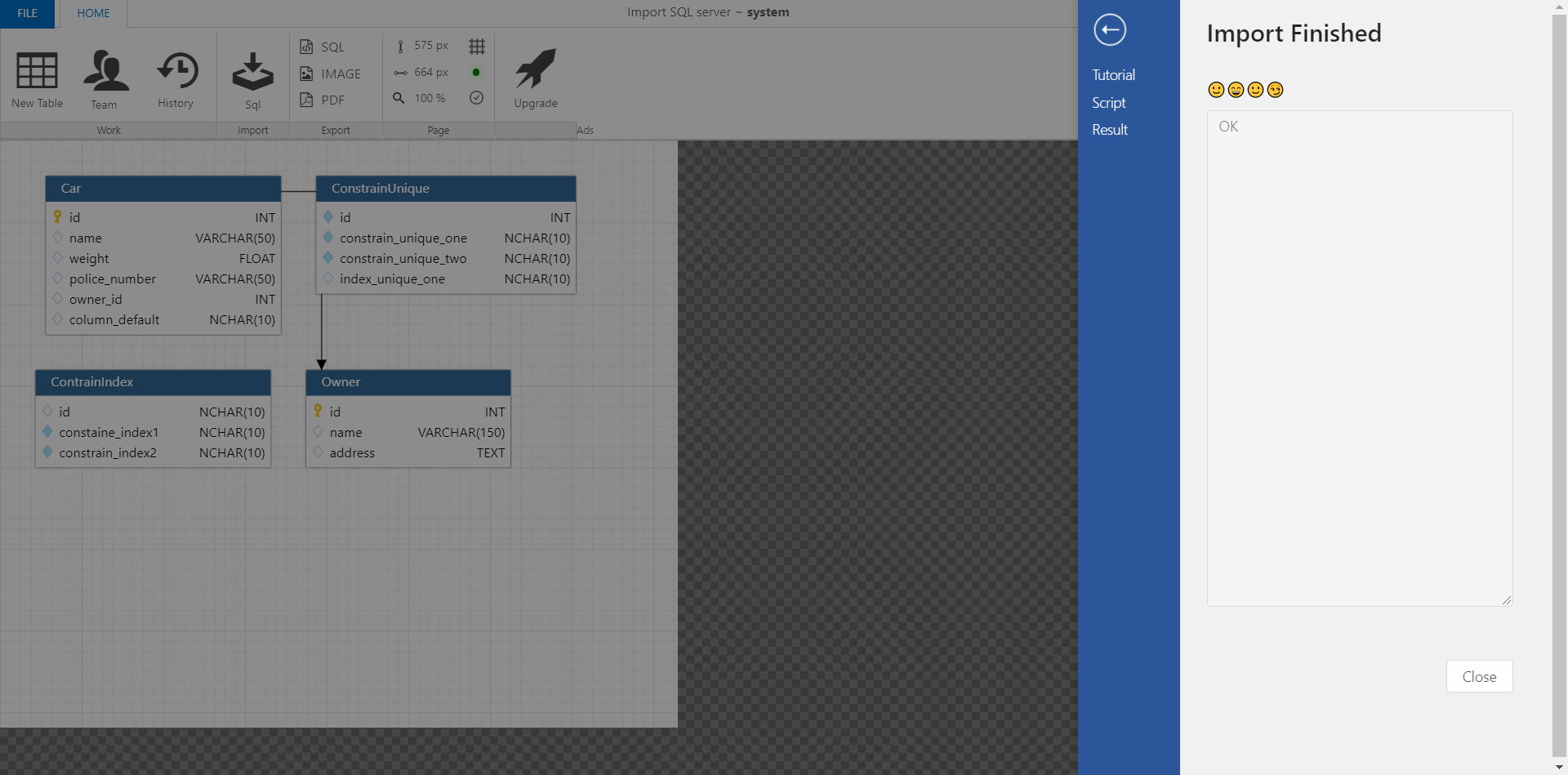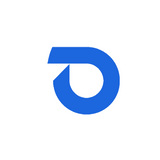Import project from existing Microsoft SQL Server
Instructions on how to make project using existing database in dynobird.com. Dynobird only support SQL generation from official SQL Server Management Studio. If you don't have SQL Server Management Studio, please install from this official SQL Server Management Studio https://docs.microsoft.com/en-us/sql/ssms/download-sql-server-management-studio-ssms?view=sql-server-ver15
- Open SQL Server Management Studio
2.a In Object explorer, click right on your database and choose Tasks in section A
2.b Choose menu Generate Scripts… in section B
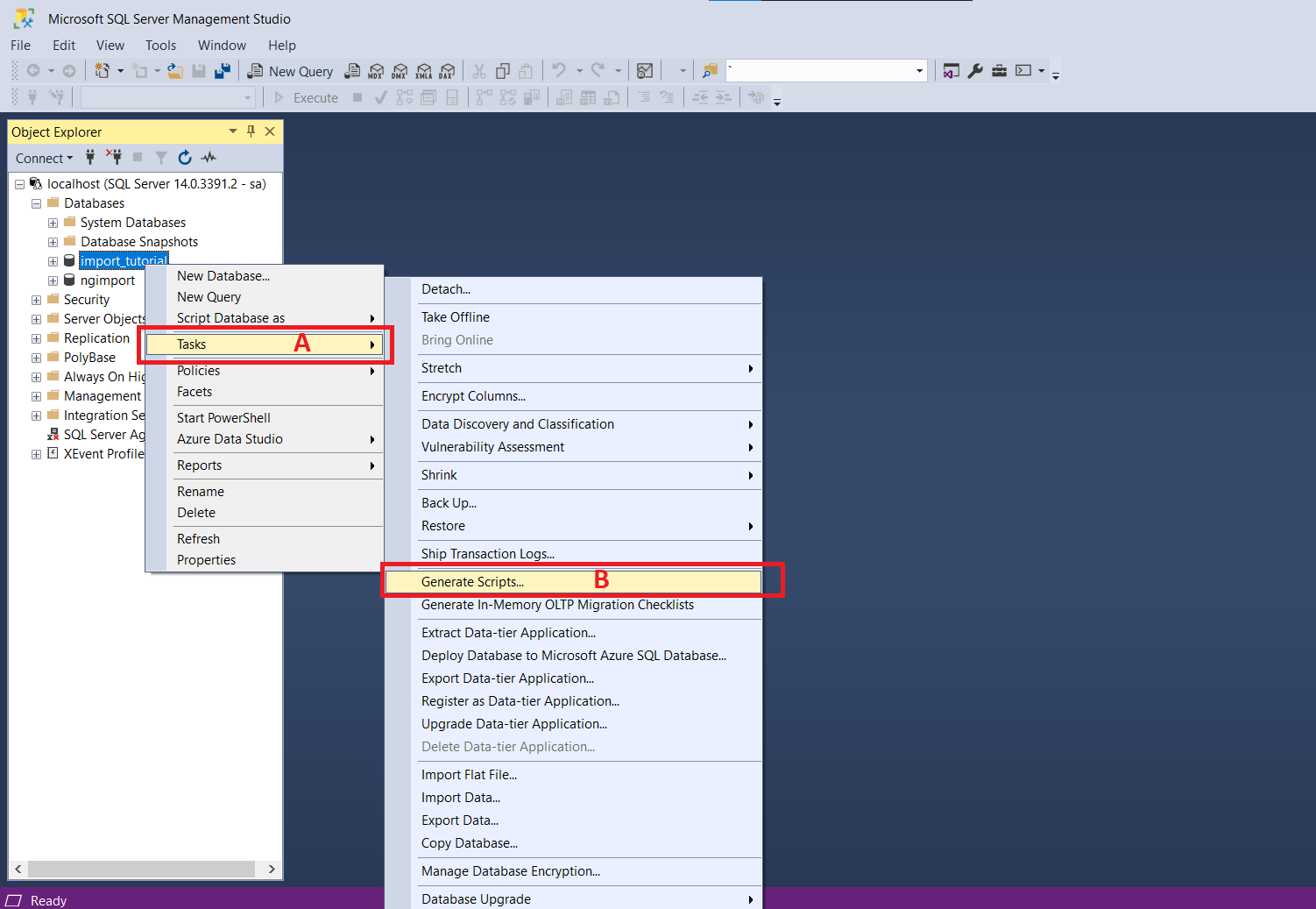
3.B Click Choose Object in pop up dialog follow below picture in rectangle section A
3.B Select radio button Select specific database objects follow below picture in rectangle section B. It will show all tables in database.
3.C Select all tables in check box follow below picture in rectangle section C
3.D Click next
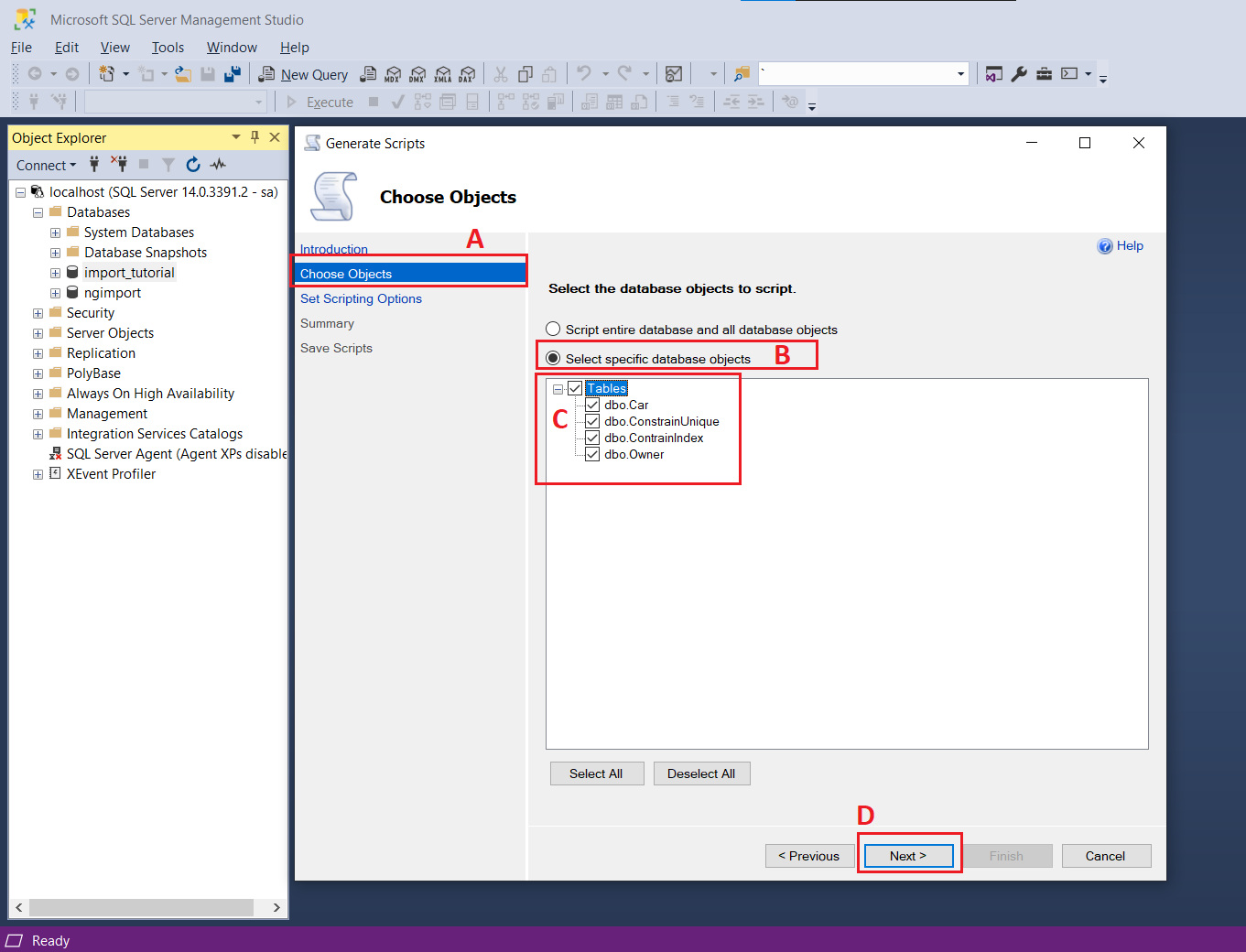
4.A Choose Open in new query window for show SQL create table.
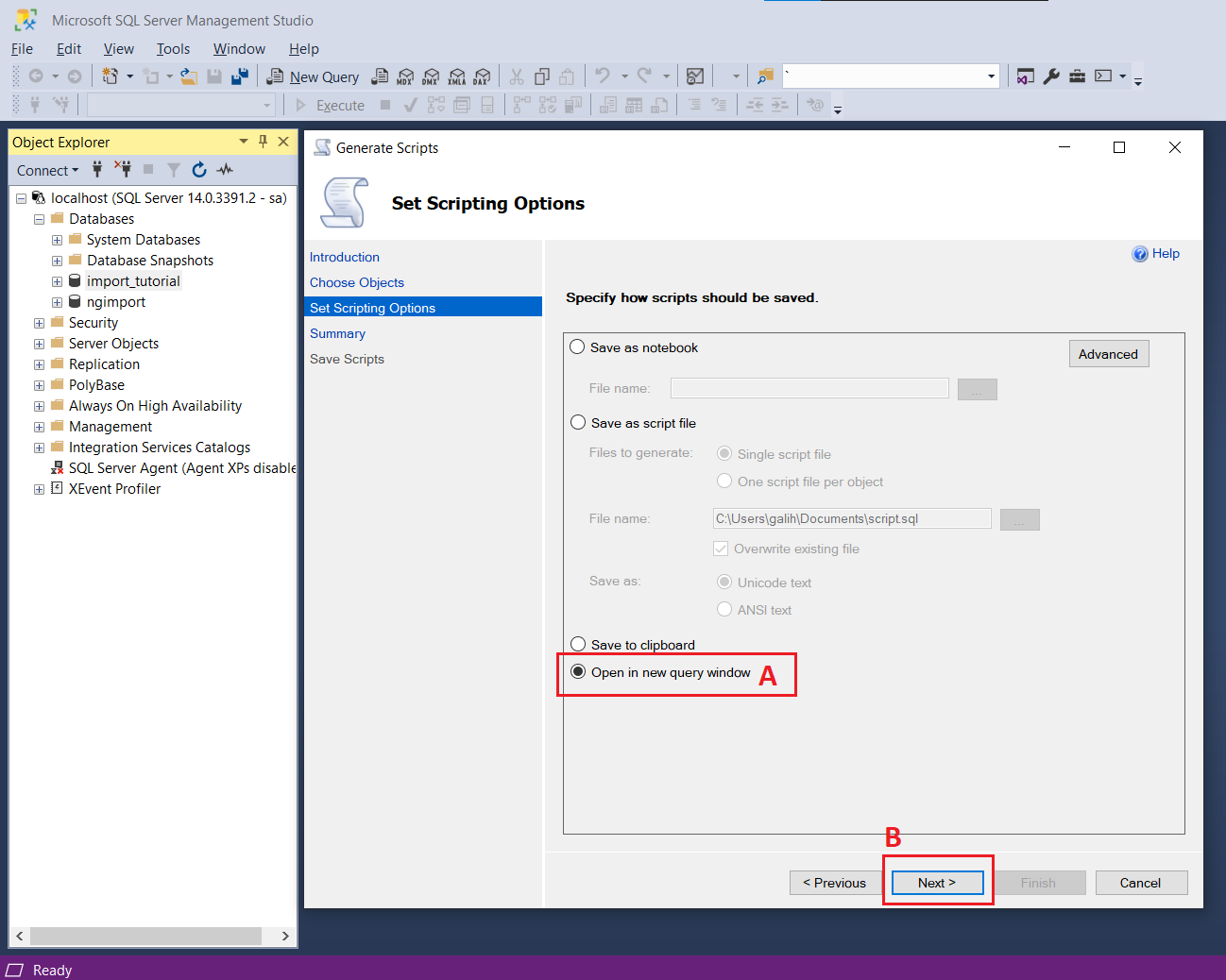
5.A Click next in this summary
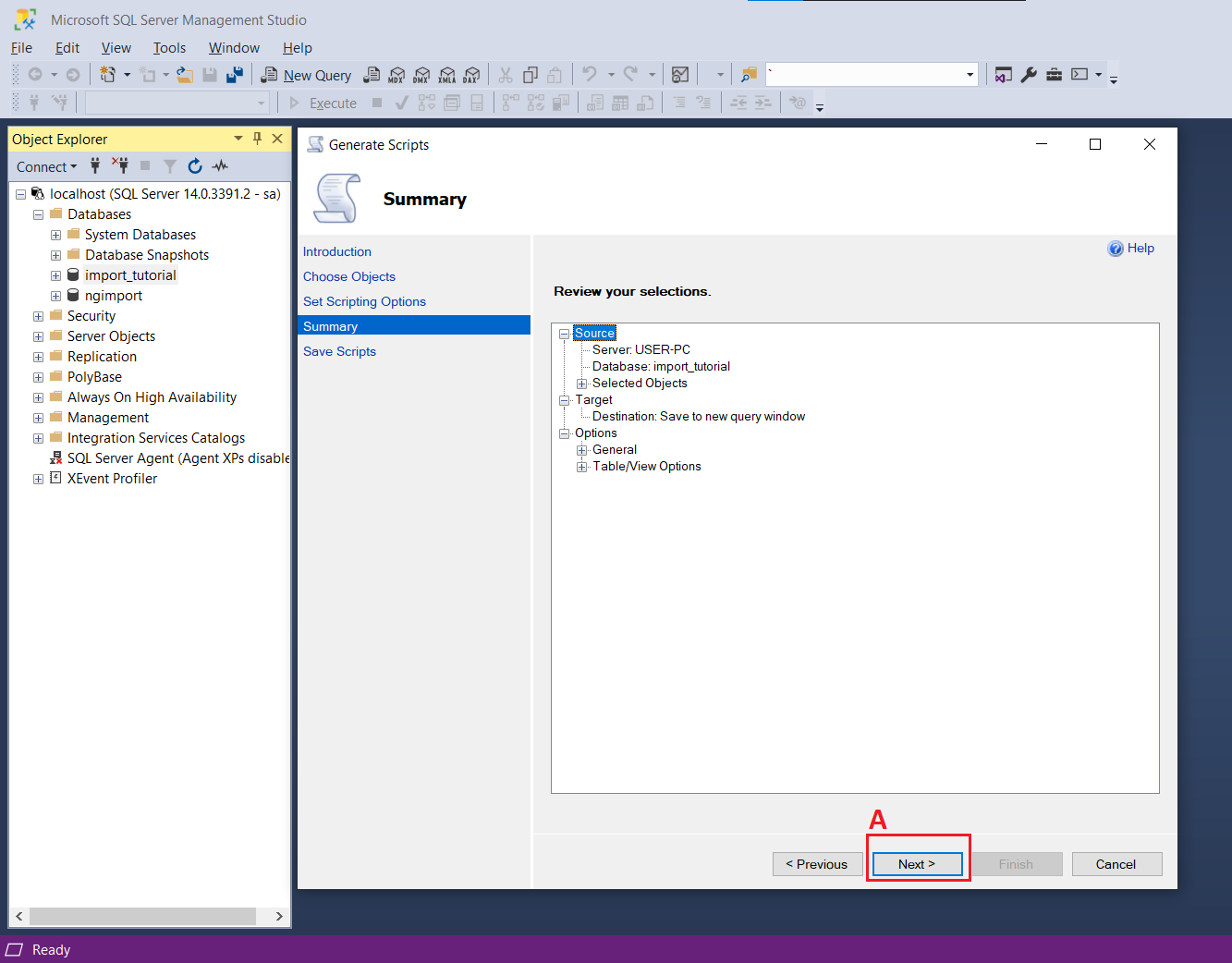
6 If success it will show like this. Then click finish to showing SQL Create.
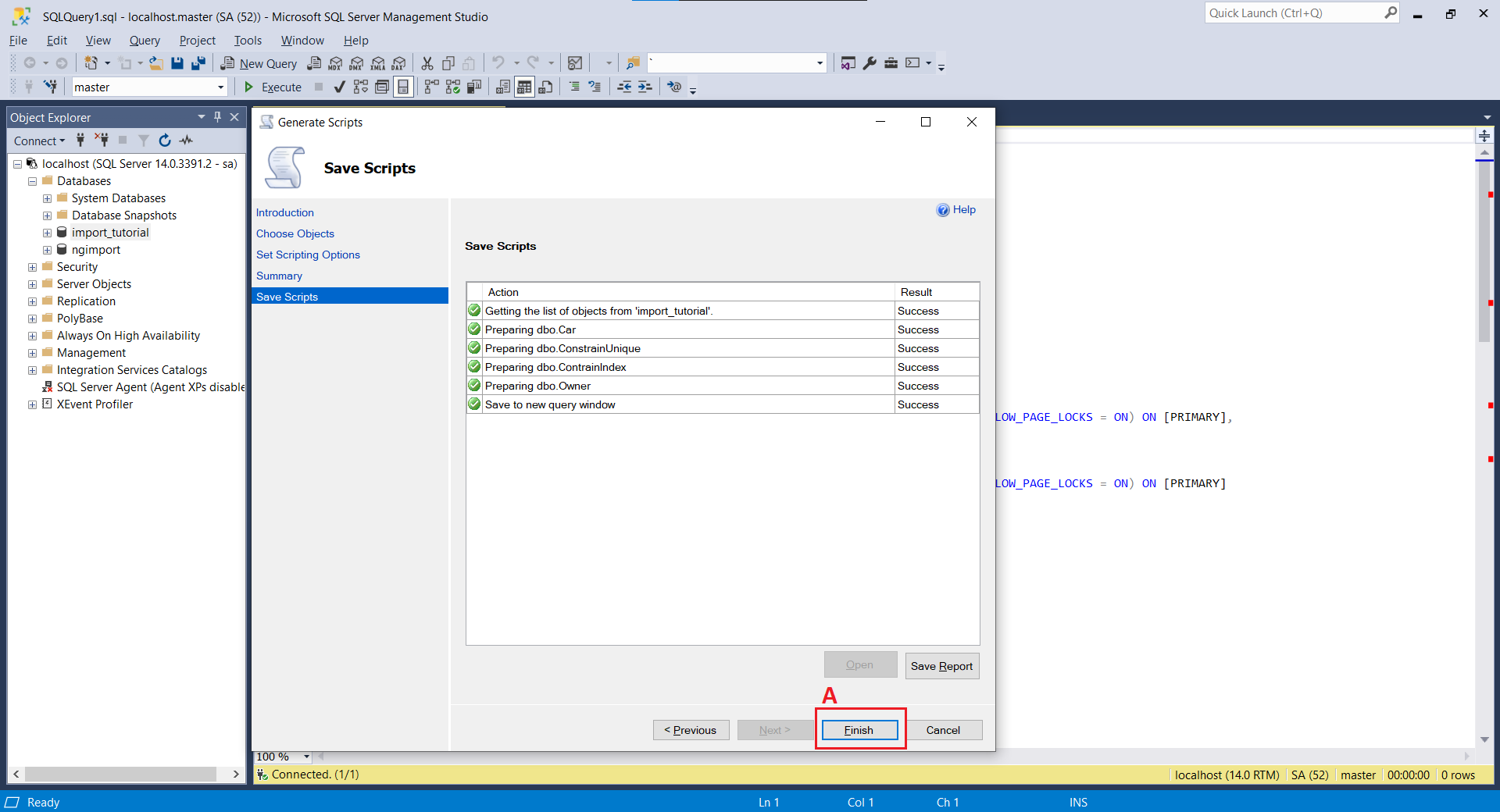
7.A If all success it will show this SQL Create. Copy all script in section A. Don't change this sql format. It will broken in dynobird parsing.
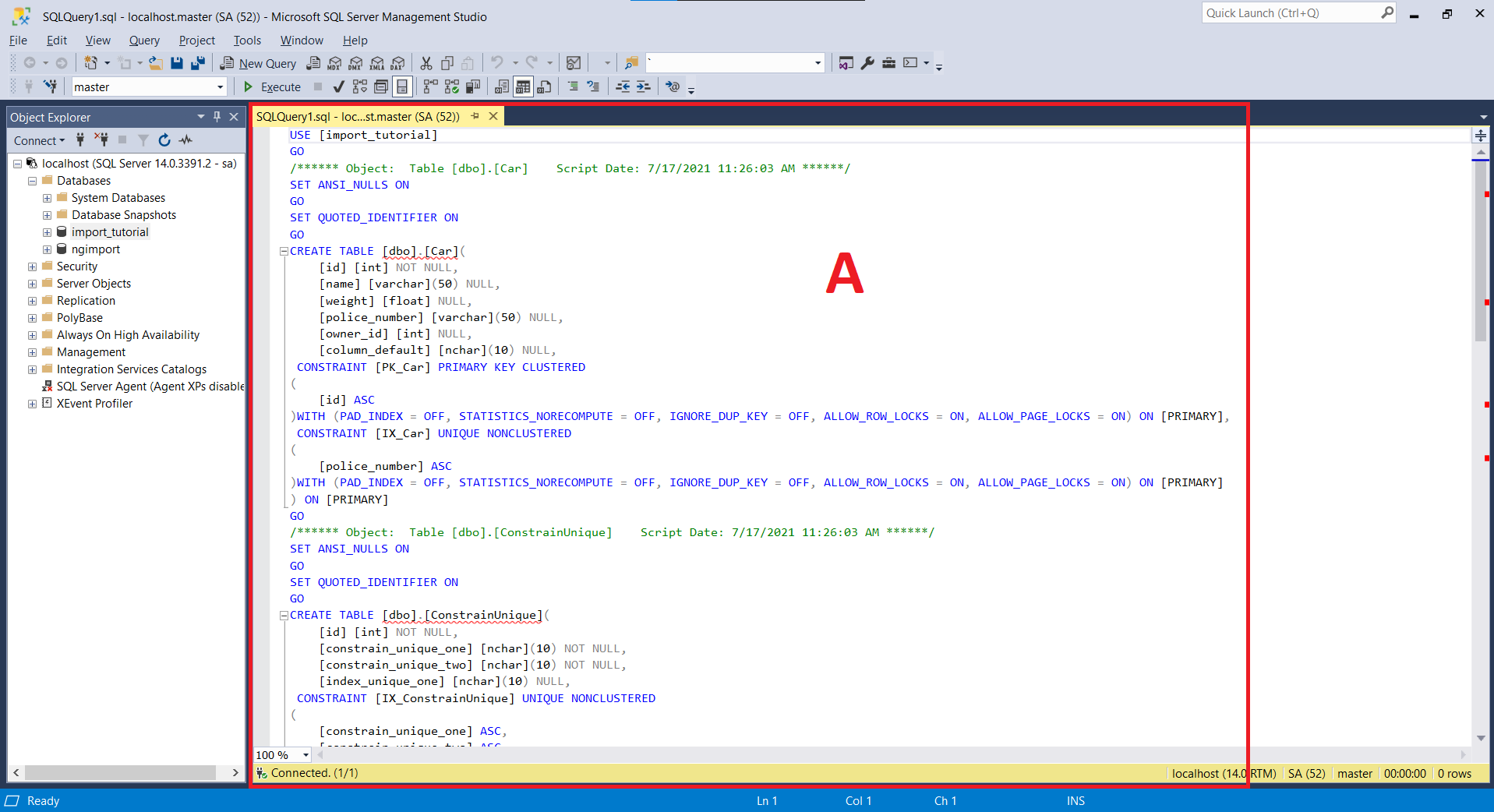
8. Paste script create table to dynobird import panel
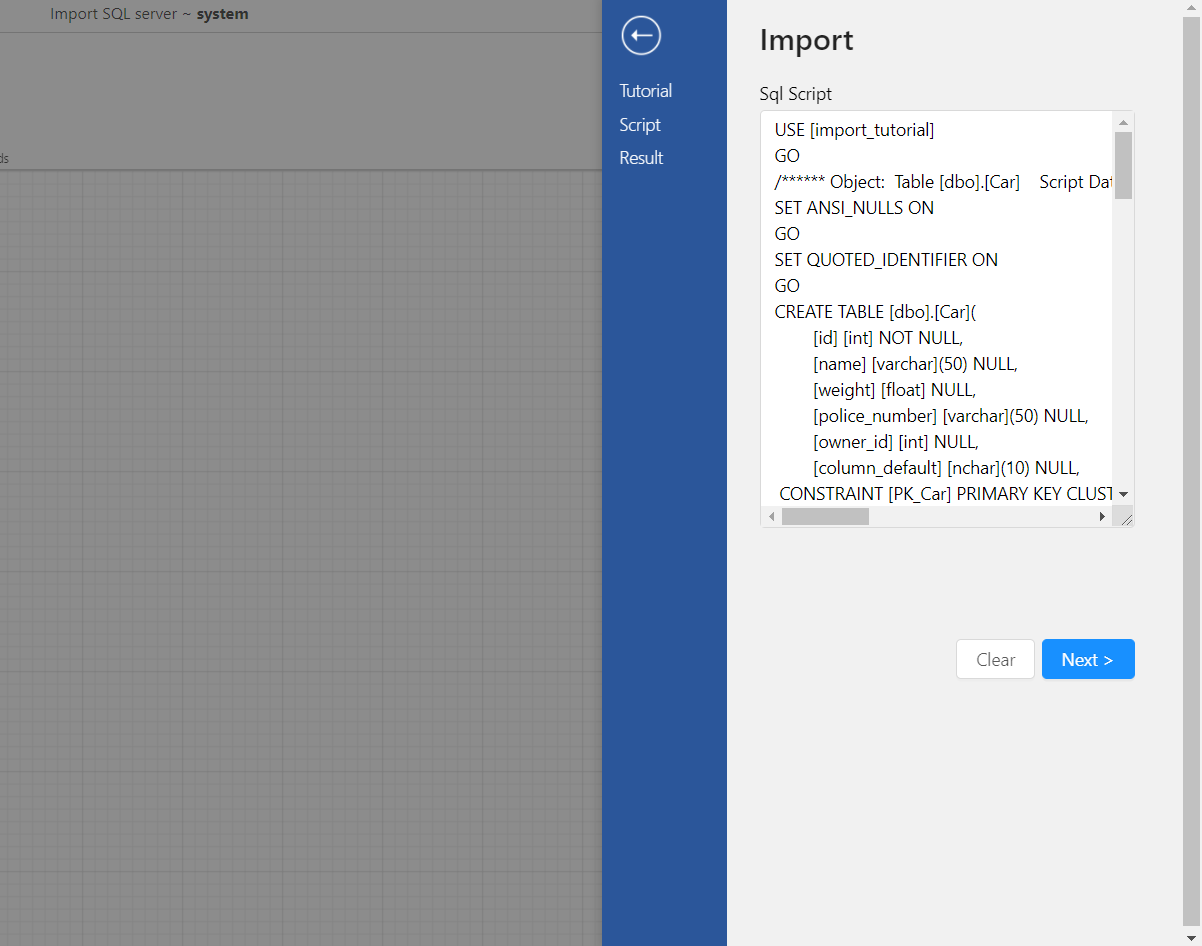
9. After success import it will show like this