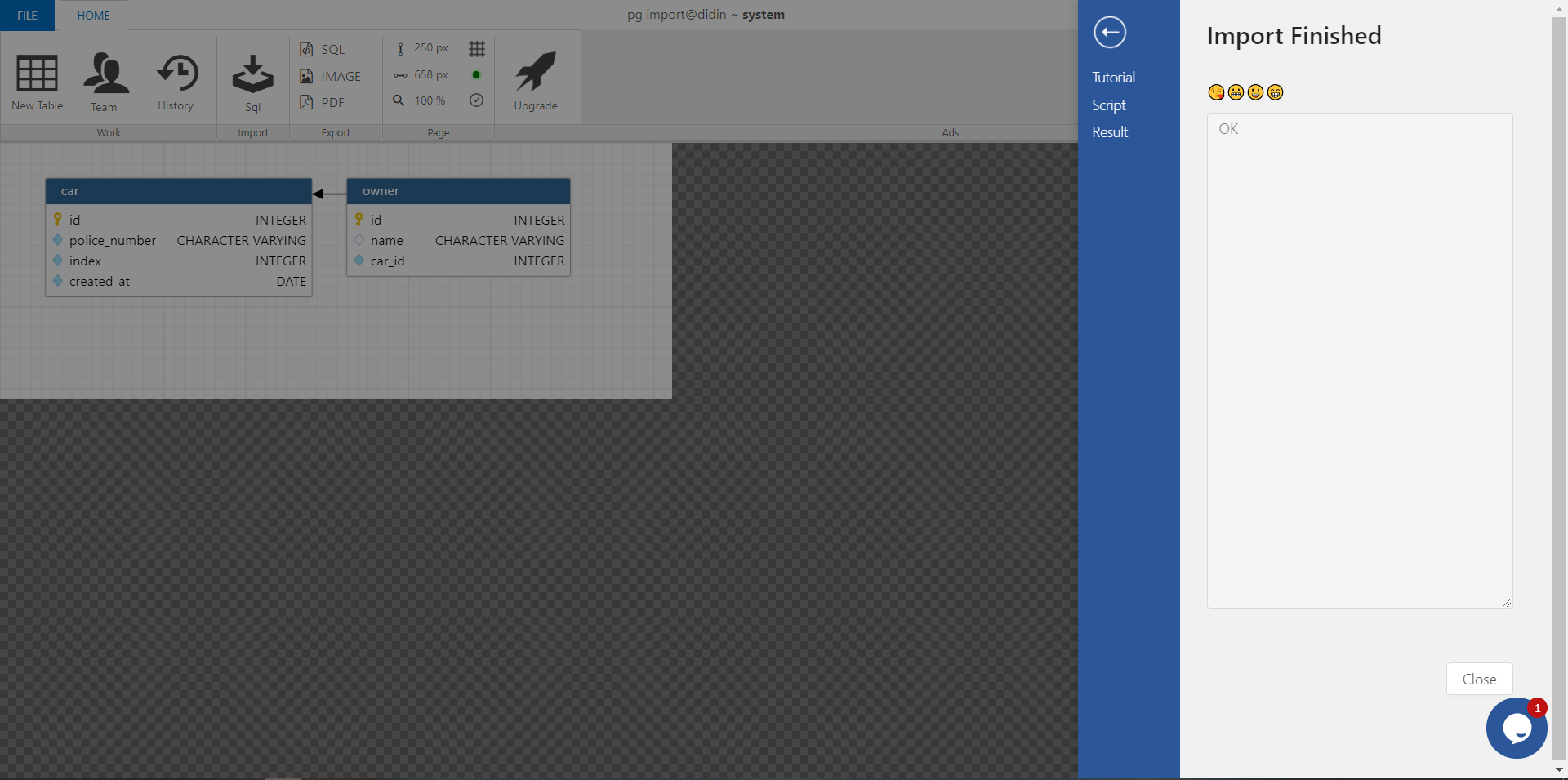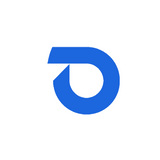Import project from existing PostgreSQL database
Instructions on how to make project using existing database in dynobird. Dynobird support any SQL generation from official pgAdmin and other postgres GUI. If you don't have pgAdmin, please install from this official pgAdmin https://www.pgadmin.org/download/
- Open pgAdmin and right click on the database and click Backup.
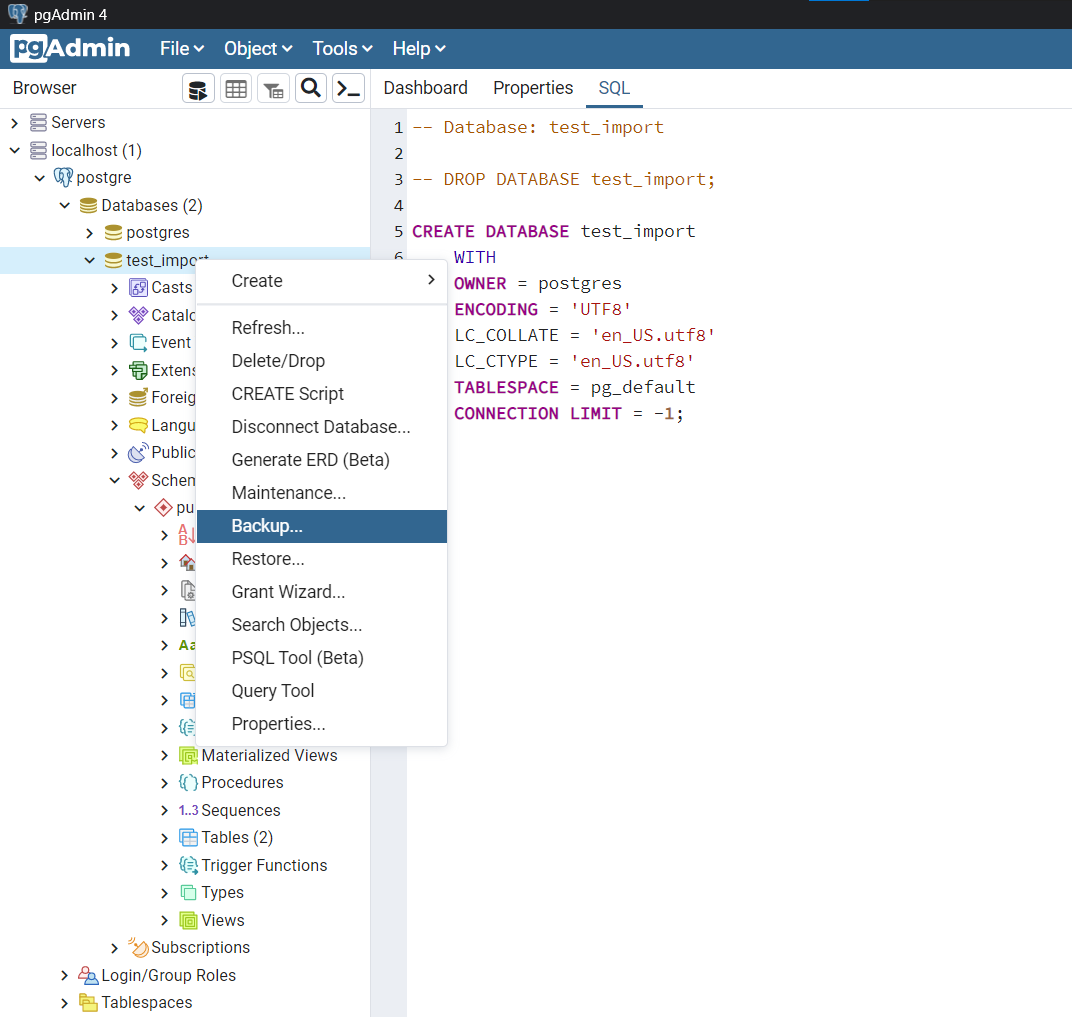
2.a In pop up dialog, select GENERAL tab follow in section A in the below picture
2.b Enter a path directory location and filename (i.e. C:\Users\user\work\test_import.sql). follow in section B in the below picture
2.c For Windows Operating system Choose Plain as the format in the format dropdown like this image
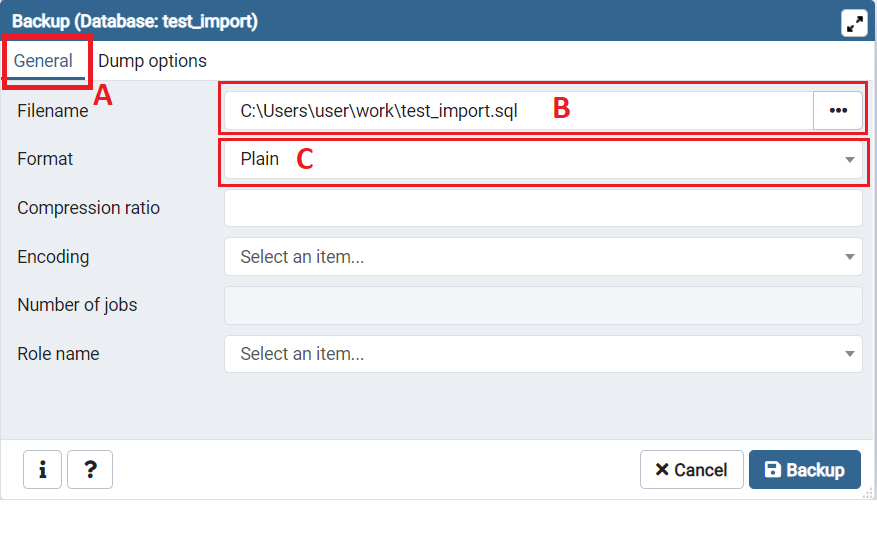
2.d For OS X Operating system Choose Plain as the format in the format dropdown like this image. Don't forget to select encoding supported for your project. You can try to use UTF8 at first.
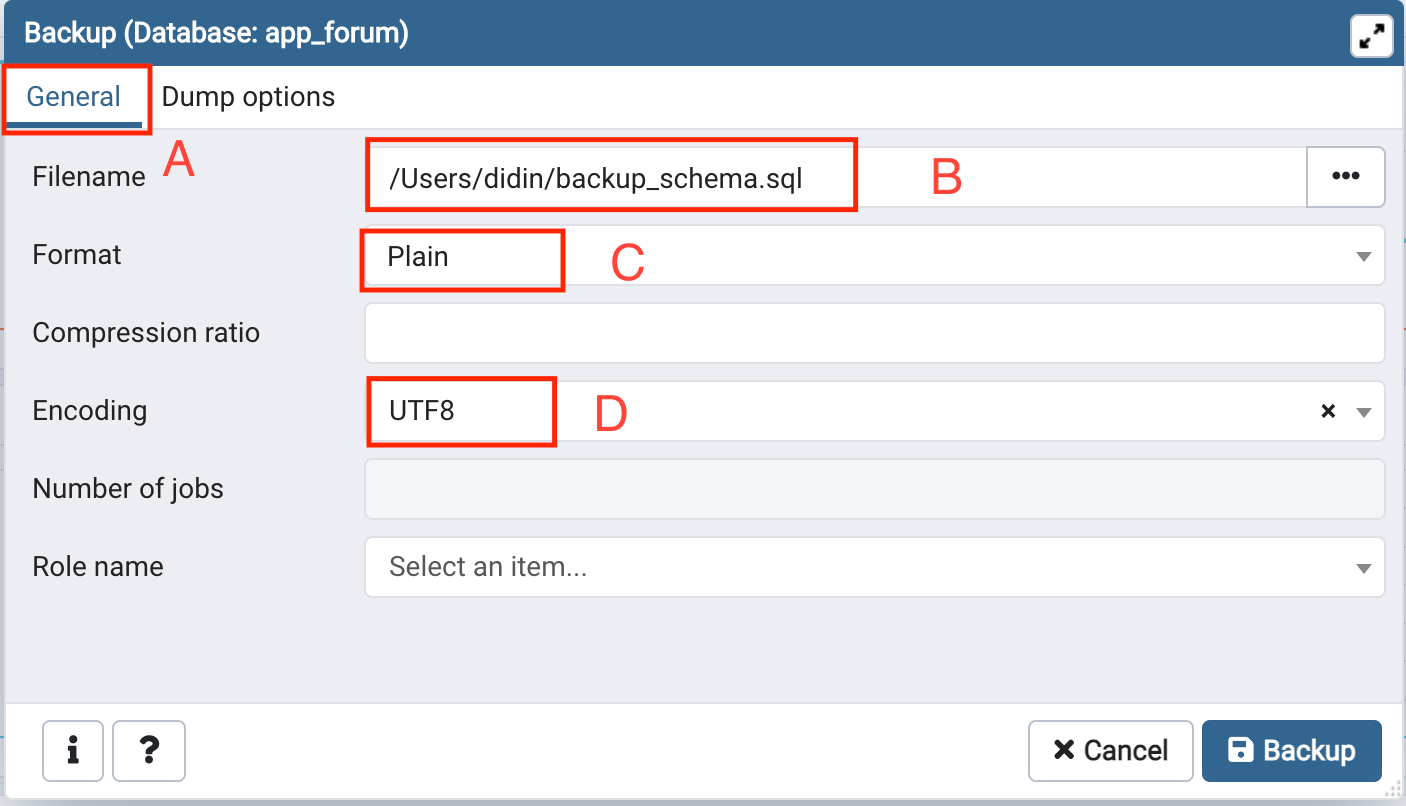
3.a Go to tab the Dump Options
3.b In options type of object Check Only Schema to Yes follow in section B in the below picture
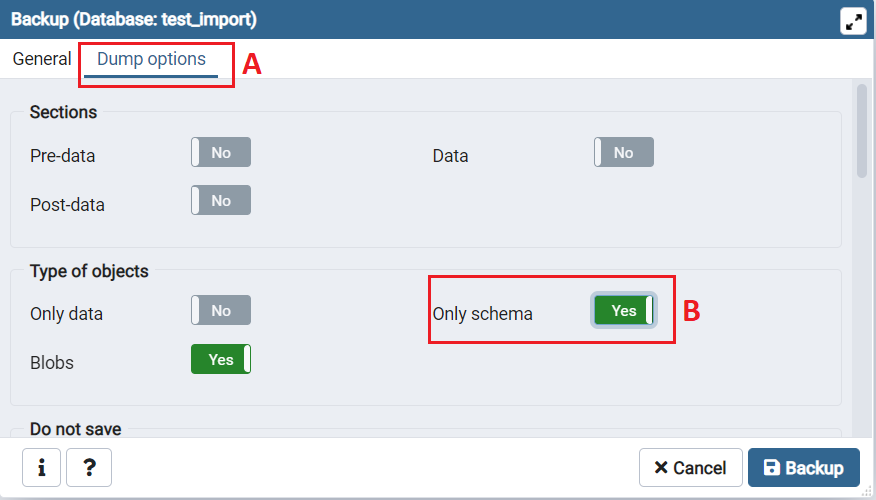
4. Then click Backup. Then click Done.
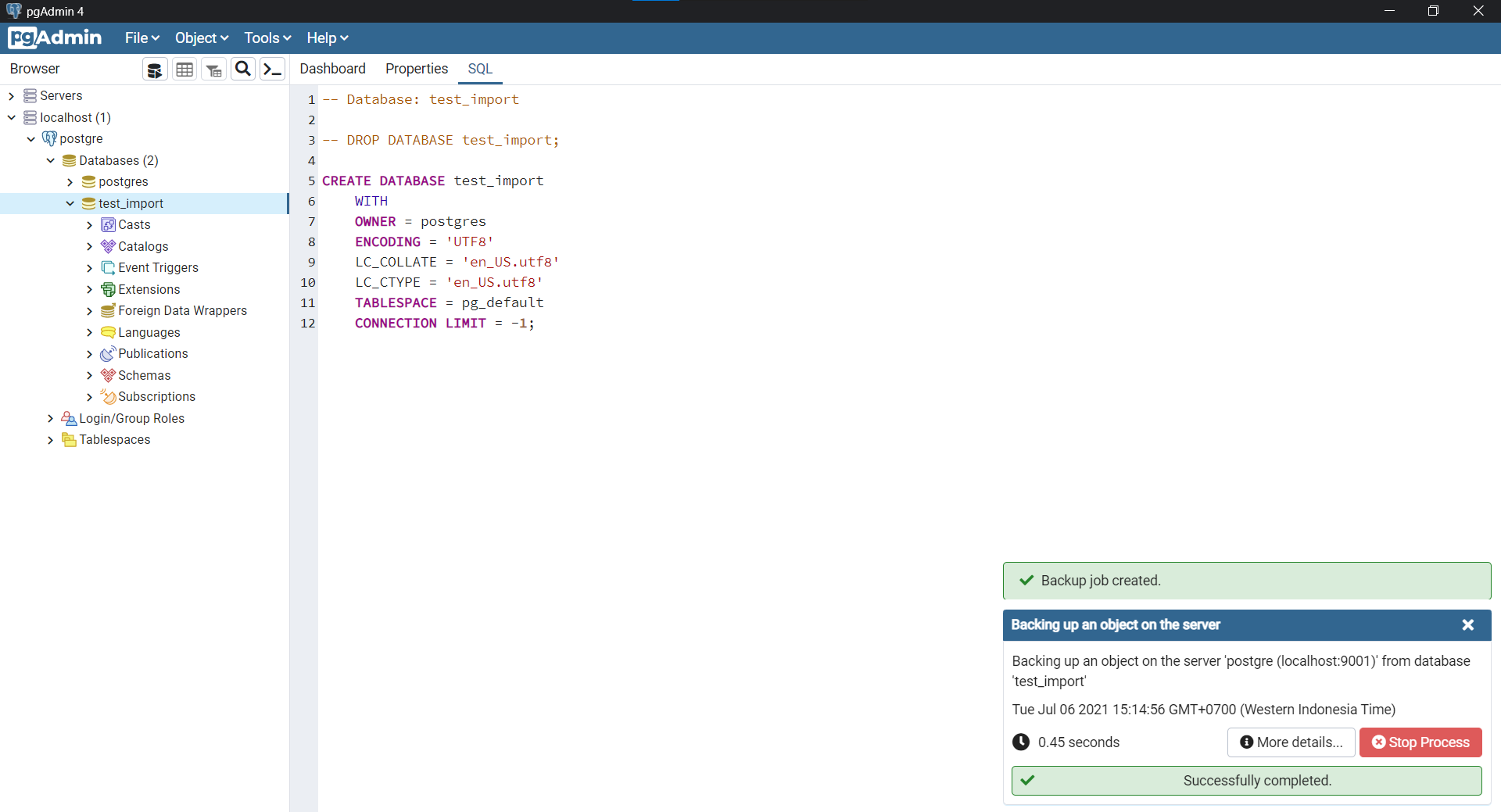
5.a Open target backup follow in section A in the below picture
5.b Open file target in this example we use test_import.
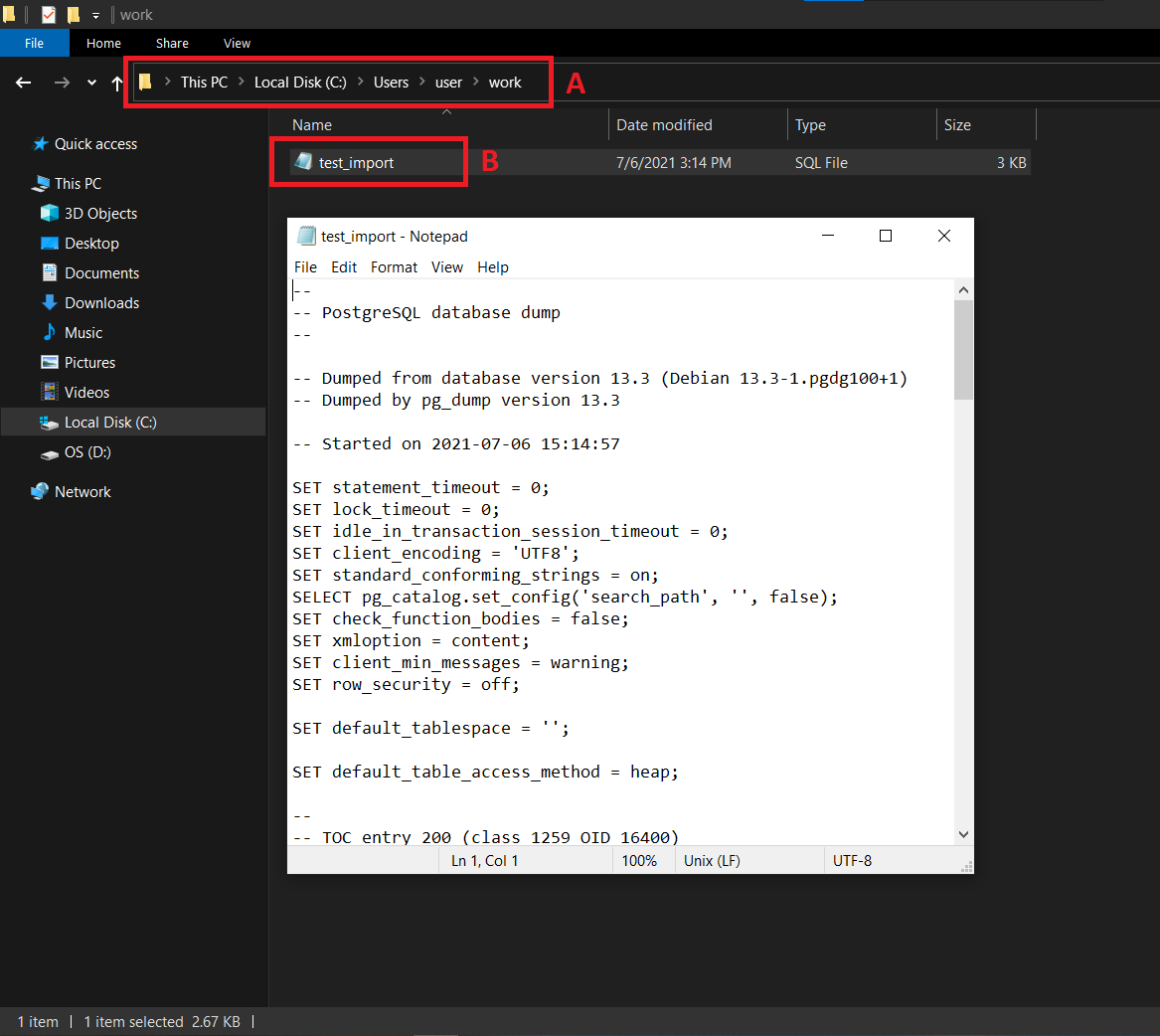
6. Select and Copy sql create in notepad
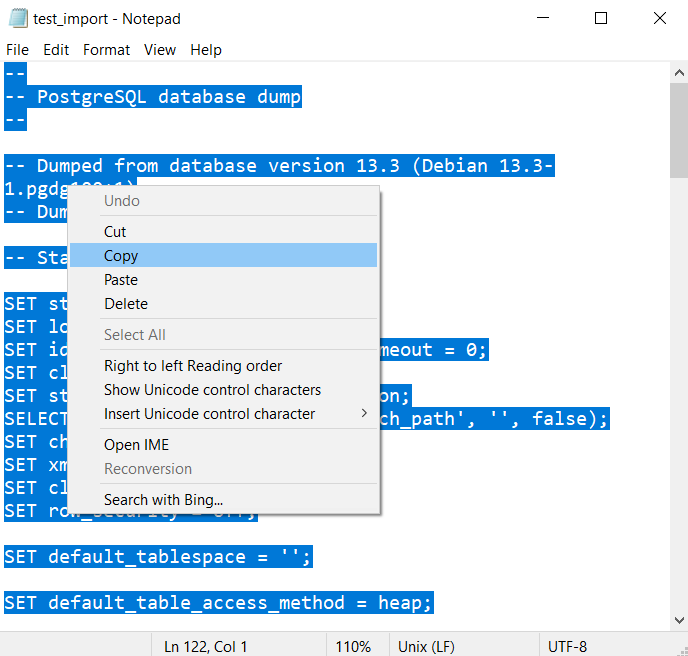
7. Paste in import menu in dynobird.com
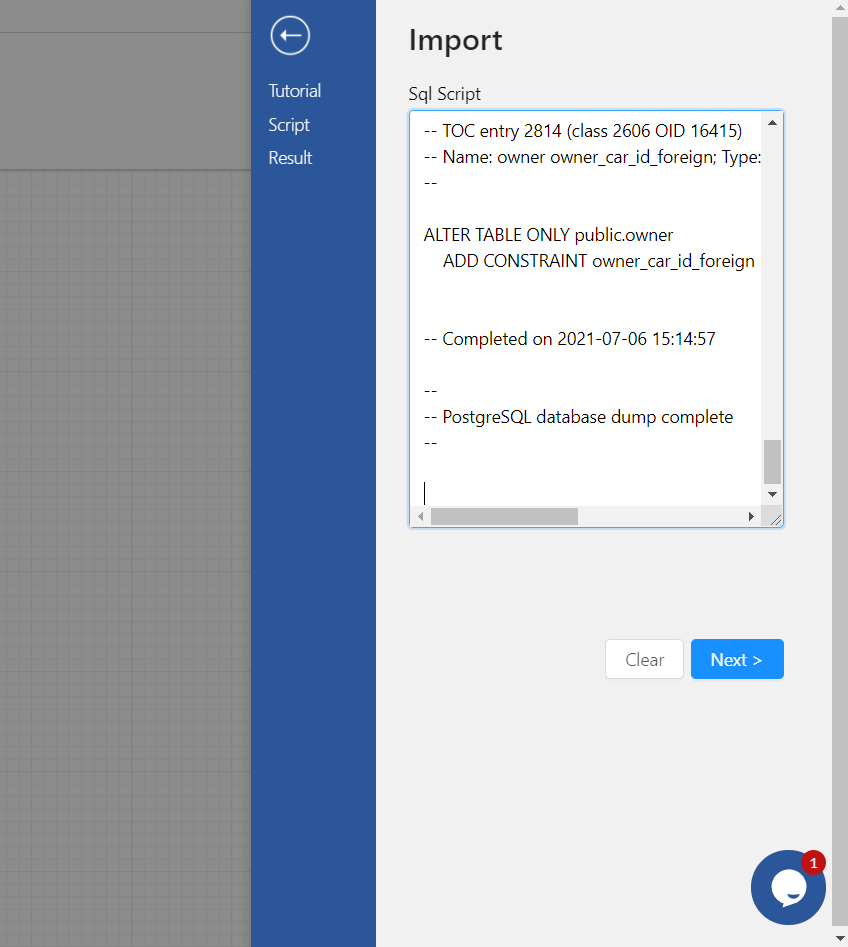
6. Click next and your diagram will be showing