How To Editing Table Names
Introduction: In this tutorial, we'll walk you through the simple process of editing table names in your database designer. We'll guide you to efficiently change table names without needing to save your changes manually.
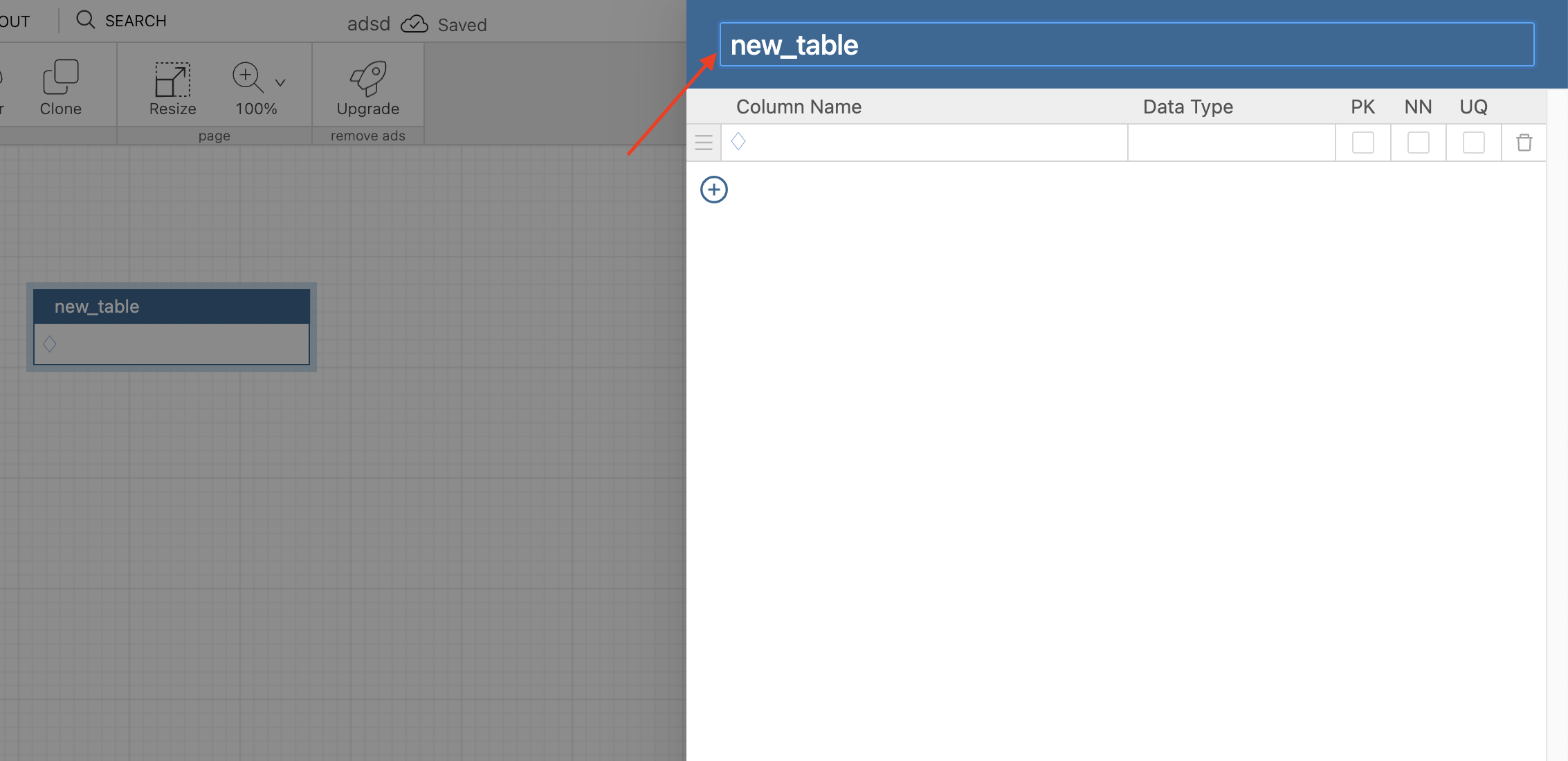
Method:
- Locate the Table: Start by identifying the table you want to edit. This can be found within the canvas area of your workspace.
- Double-Click the Table: To initiate the editing process, simply double-click within the table area on the canvas. This action will open the table details.
- Find the Table Name: Inside the table details, you'll see the table name located at the top. It's usually displayed prominently.
- Activate Edit Mode: To edit the table name, click on the table name itself. This will activate the edit mode for the table name, allowing you to make changes.
- Automatic Updates: Here's the beauty of this method – you don't need to worry about saving your changes. As soon as you make edits to the table name, the system will automatically update it. Your changes are saved instantly without the need for additional action.
Conclusion:
With this straightforward process, you can effortlessly edit table names in your database designer. No need to save your changes manually – the system handles that for you.
