Zooming Techniques Database Designer
For zooming design you must go to home bar, hover in zoom icon. it will show dropdown of level of zooming. select zoom level in dropdown. it will change zoom level in dynobird design canvas.
In second method zooming level can access from right click in canvas, and it will show context menu. You can see zoom in and zoom out. Click it. it will change zoom level in dynobird design canvas.
in another method there are short cut in keyboard using in mac command+croll up for zoom in and command + scroll down for zoom out. in windows using ctrl+scroll up for zoom in and ctrl+scroll down for zoom out.
Efficient navigation is crucial for a seamless database designing experience. One key aspect of navigation is the ability to zoom in and out effectively. Dynobird offers multiple ways to adjust zoom levels, catering to every user's preference.
Dropdown Menu Zooming
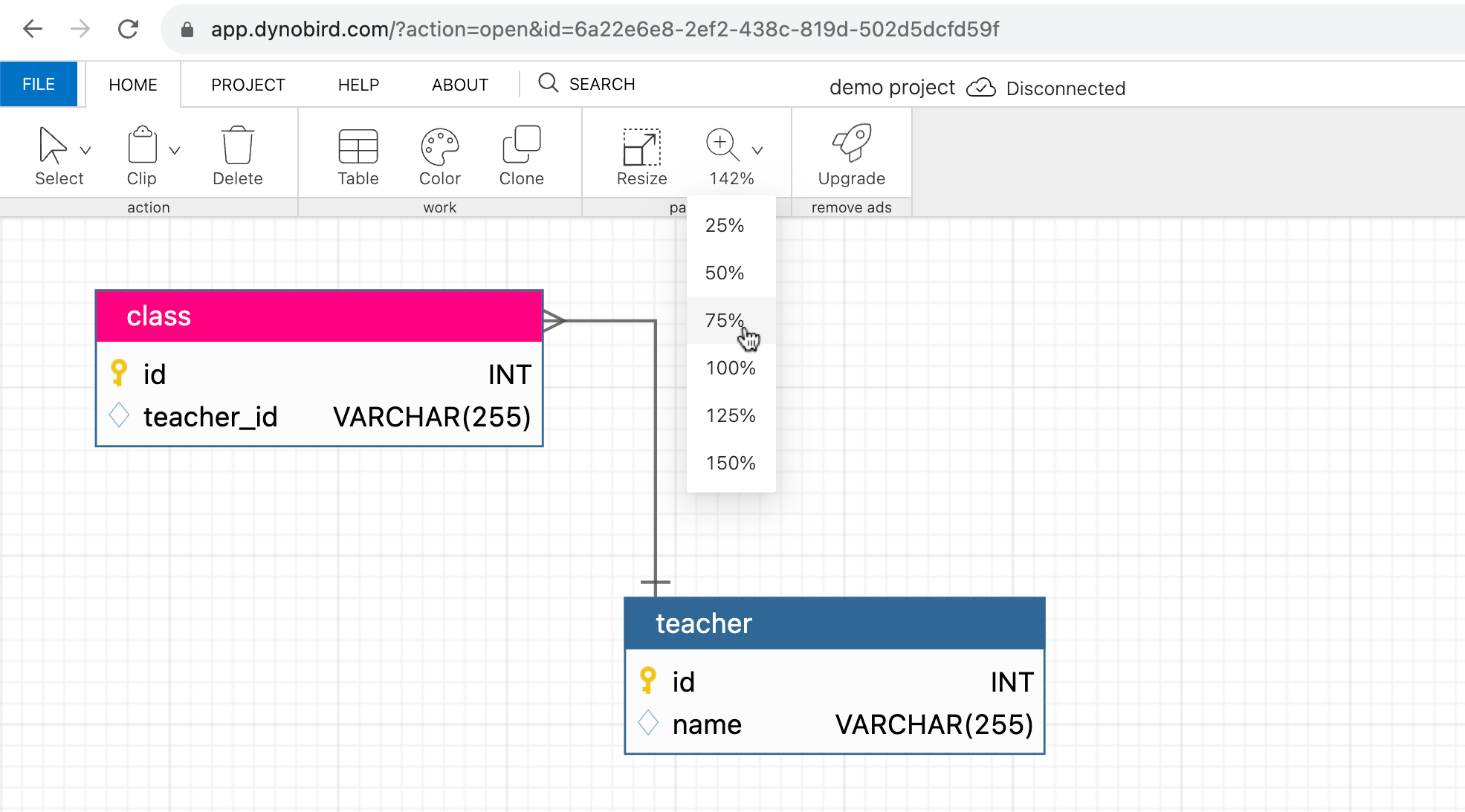
This method is intuitive and easy to access.
- Start by navigating to the home bar of the Dynobird interface. Here, you'll find the zoom icon.
- Hover over the zoom icon to reveal a dropdown menu that displays various zoom levels.
- Select your preferred zoom level from this menu. Upon selection, you'll immediately notice the change in the zoom level on your Dynobird design canvas.
This method is perfect for those who prefer direct and straightforward controls.
Context Menu Zooming
Dynobird offers another convenient way to adjust your zoom level - through the context menu.
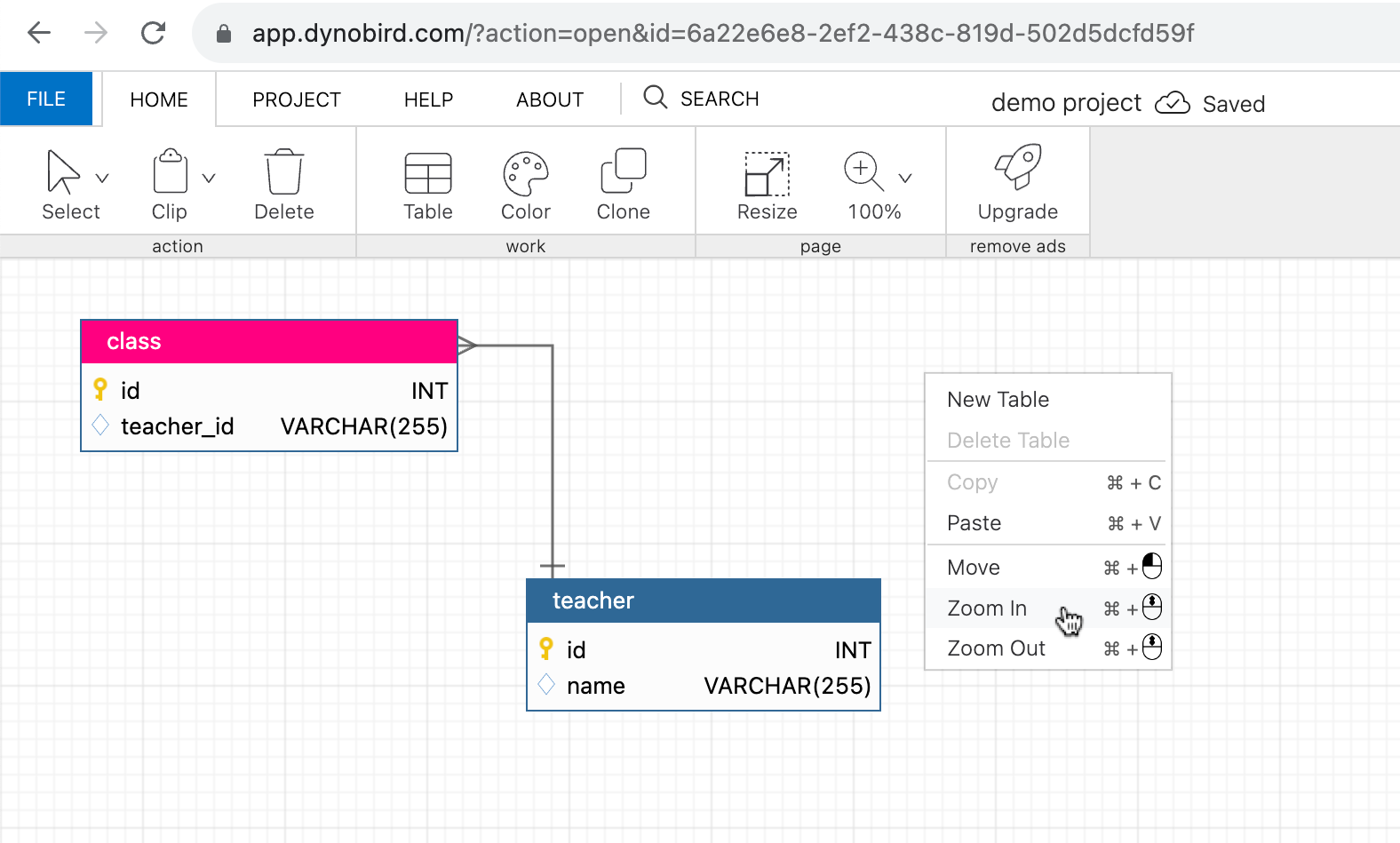
- Right-click anywhere on the design canvas. This action unveils the context menu.
- The context menu houses the options to 'Zoom In' and 'Zoom Out'. Clicking on these options instantly alters the zoom level on your Dynobird design canvas.
This method is ideal for users who prefer a more interactive and contextual way of navigating.
Keyboard Shortcut Zooming
If you're a fan of keyboard shortcuts, Dynobird has you covered.
-
On a Mac, use the 'Command+Scroll Up' shortcut to Zoom In and 'Command+Scroll Down' to Zoom Out.
-
For Windows users, use 'Ctrl+Scroll Up' for Zoom In and 'Ctrl+Scroll Down' for Zoom Out.
These shortcuts allow you to adjust zoom levels without moving your hands away from the keyboard, making it a swift and efficient method.
